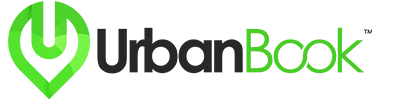Owner Dashboard
This walkthrough empowers you to navigate your UrbanBook dashboard seamlessly, allowing you to efficiently manage your listings, engage with clients, and optimize your business presence.
Sign In:
- Log in to your UrbanBook account using your credentials.
Accessing Your Dashboard:
- Click on the user icon to reveal the dropdown menu.
- Select “Dashboard” from the menu options.
Dashboard Sections:
a. Overview: – The main section provides an overview of key metrics and activities.
b. Messages: – Access and manage your communications with clients and UrbanBook support.
c. Bookings: – Monitor and manage your bookings, ensuring a seamless experience for both you and your clients.
d. Wallets: – Keep track of your financial transactions and wallet balance. This is the same section to request for a withdraw from.
e. Add Listing: – Easily add a new listing to showcase your services, accommodations, or events.
f. My Listings: – View all your listings, including expired, active, and pending ones. Manage each listing with ease.
g. Statistics: – Gain insights into your performance with detailed statistics on views, bookings, and more.
h. Reviews: – Track and respond to customer reviews, enhancing your reputation on the platform.
i. Coupons: – Create and manage promotional coupons to attract more clients.
j. Bookmarks: – Review the listings bookmarked by users, offering valuable insights into user preferences.
k. Profile: – Edit and update your profile information to ensure accurate representation.
Navigating Listings:
- Sort through your listings by status – expired, active, or pending – for efficient management.
Utilizing the Profile Section:
- Edit your profile details, including contact information and business descriptions.